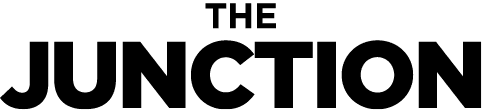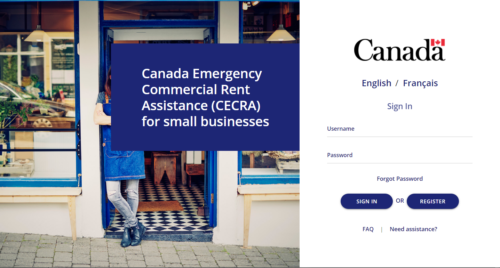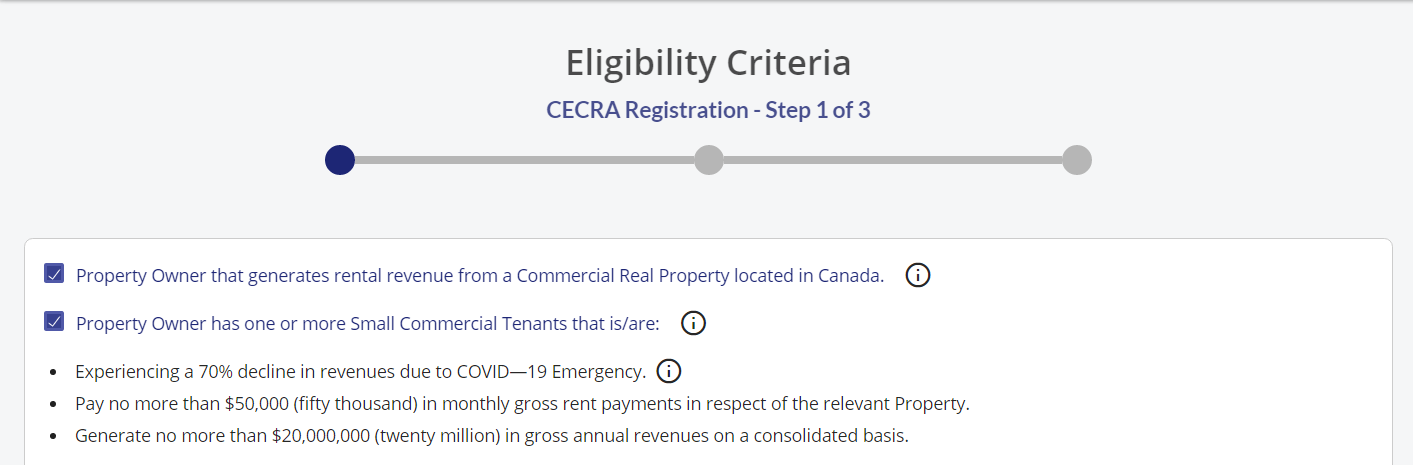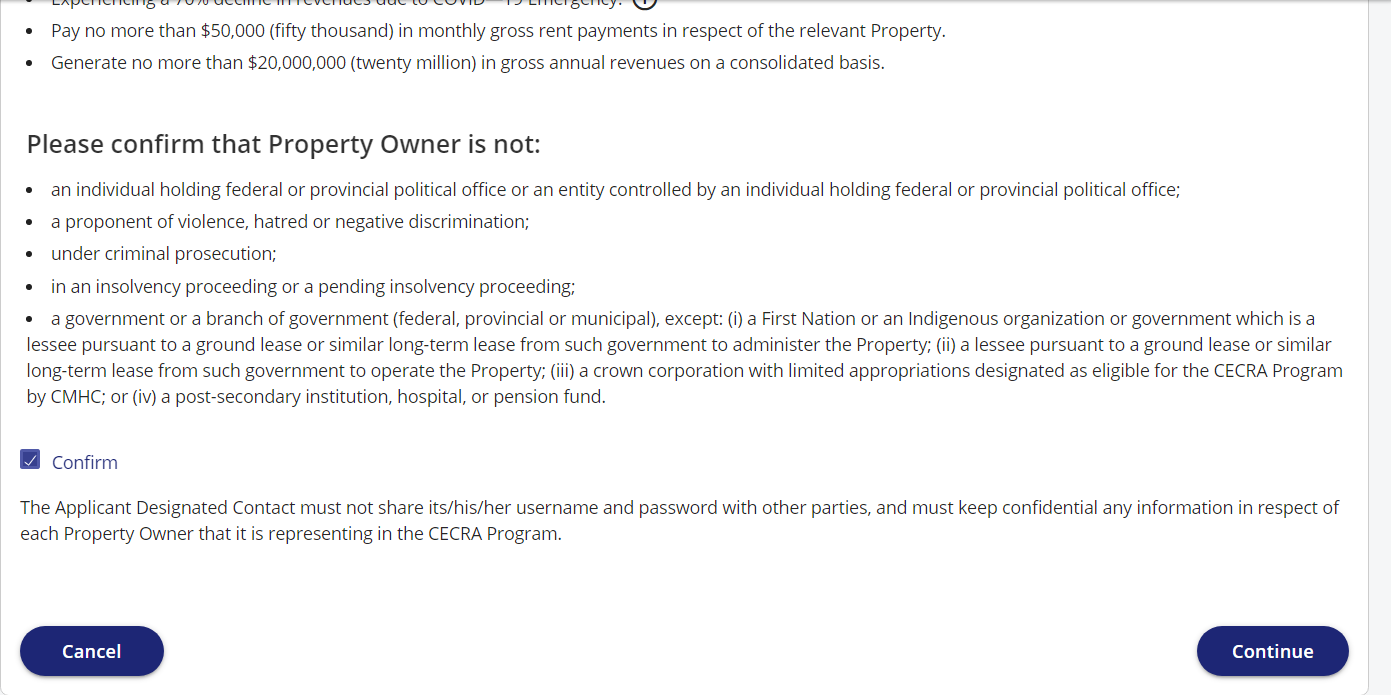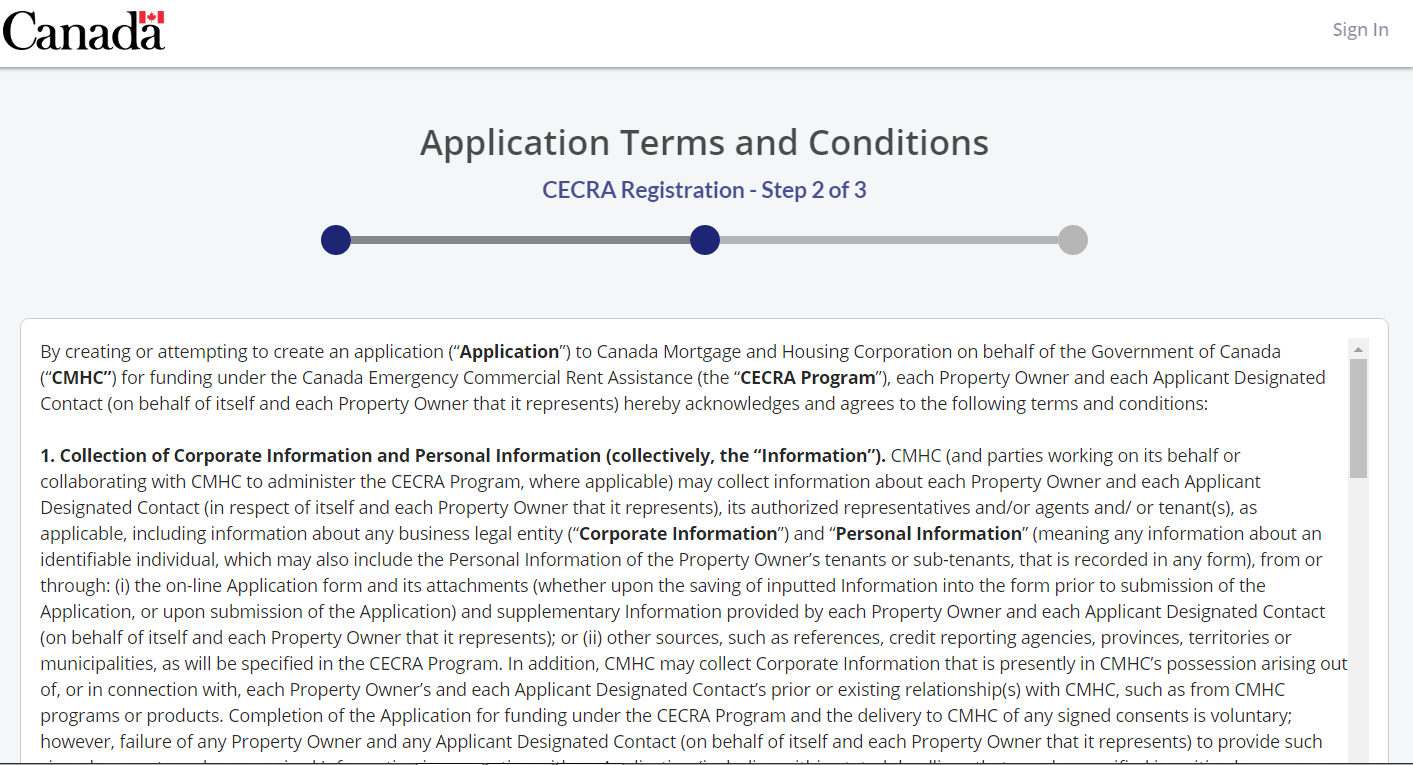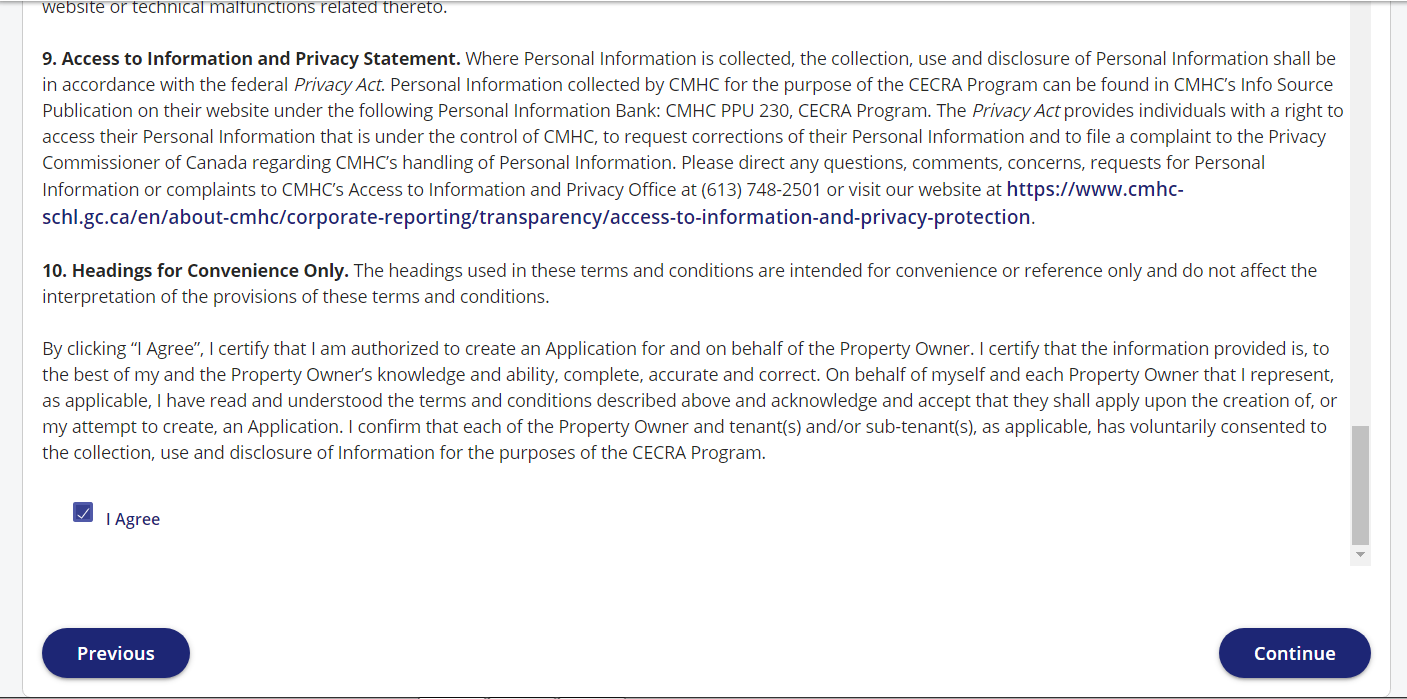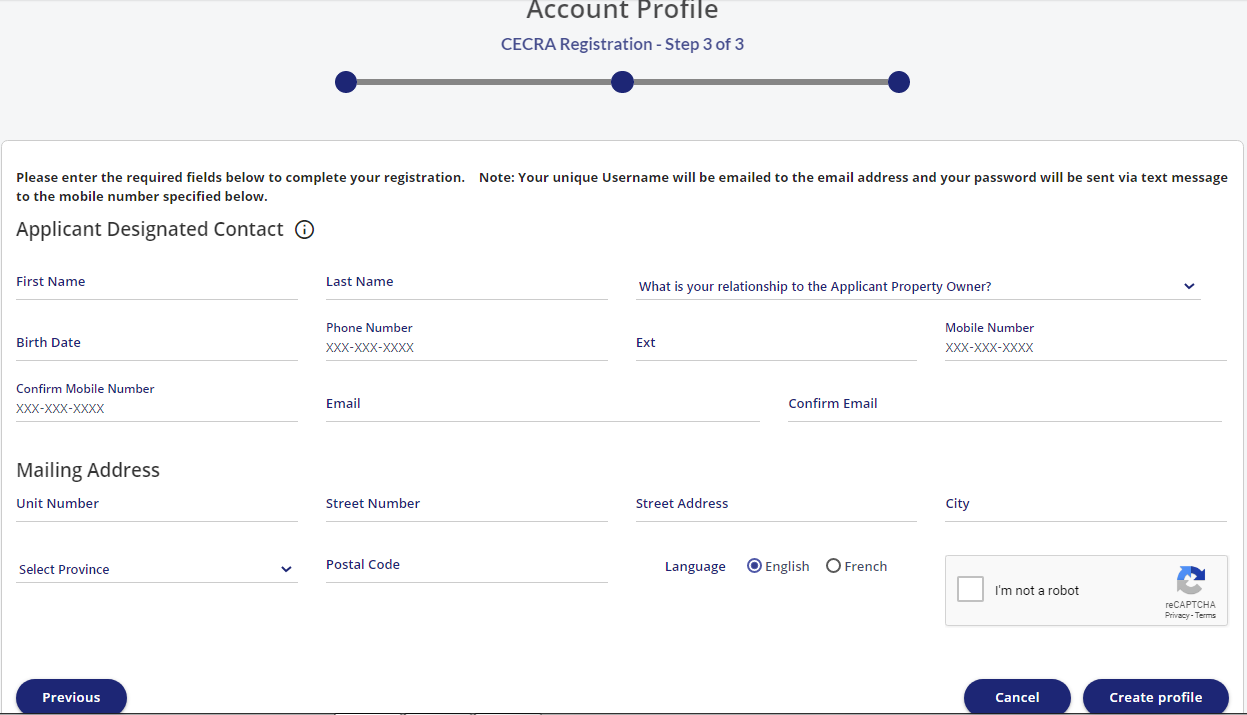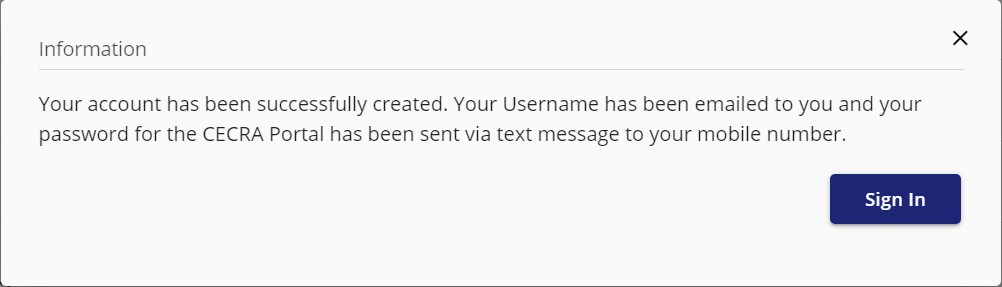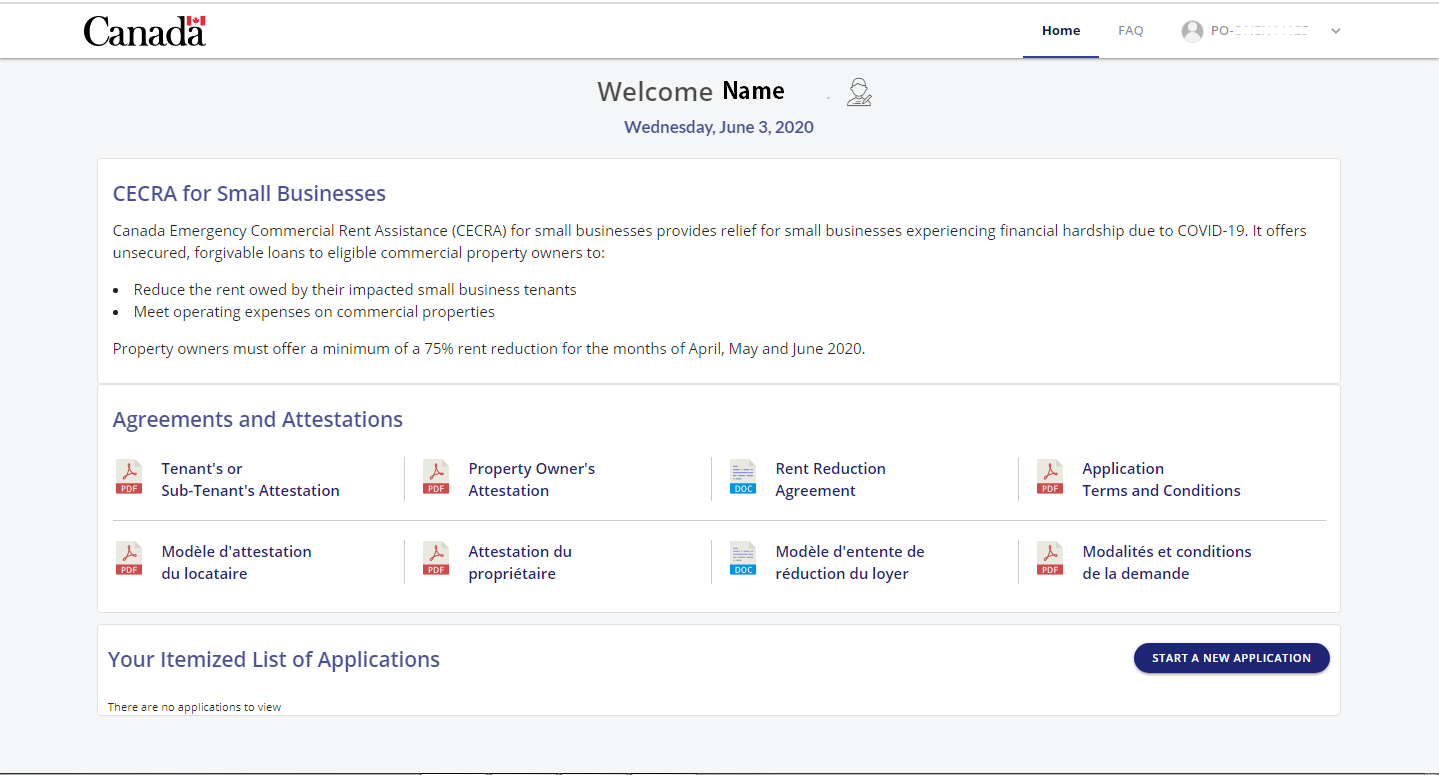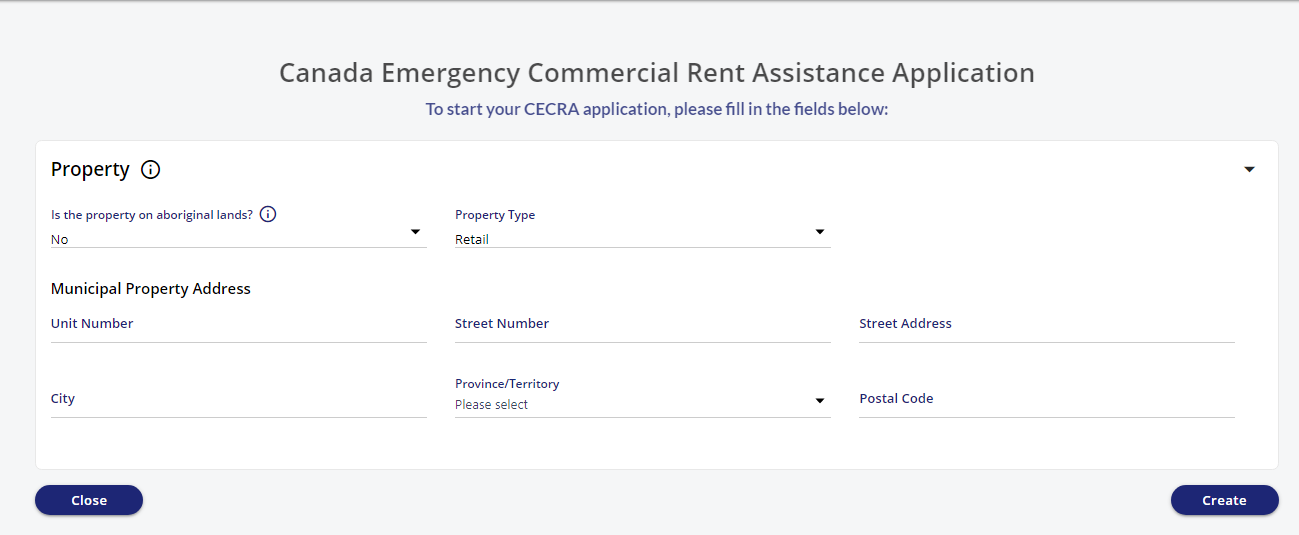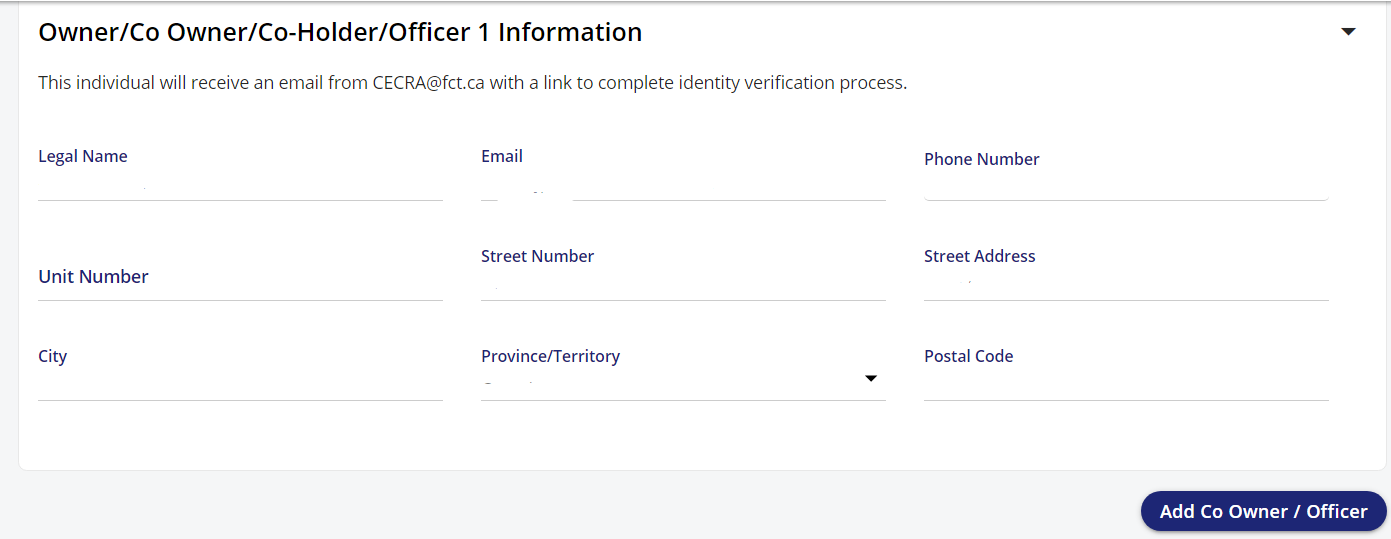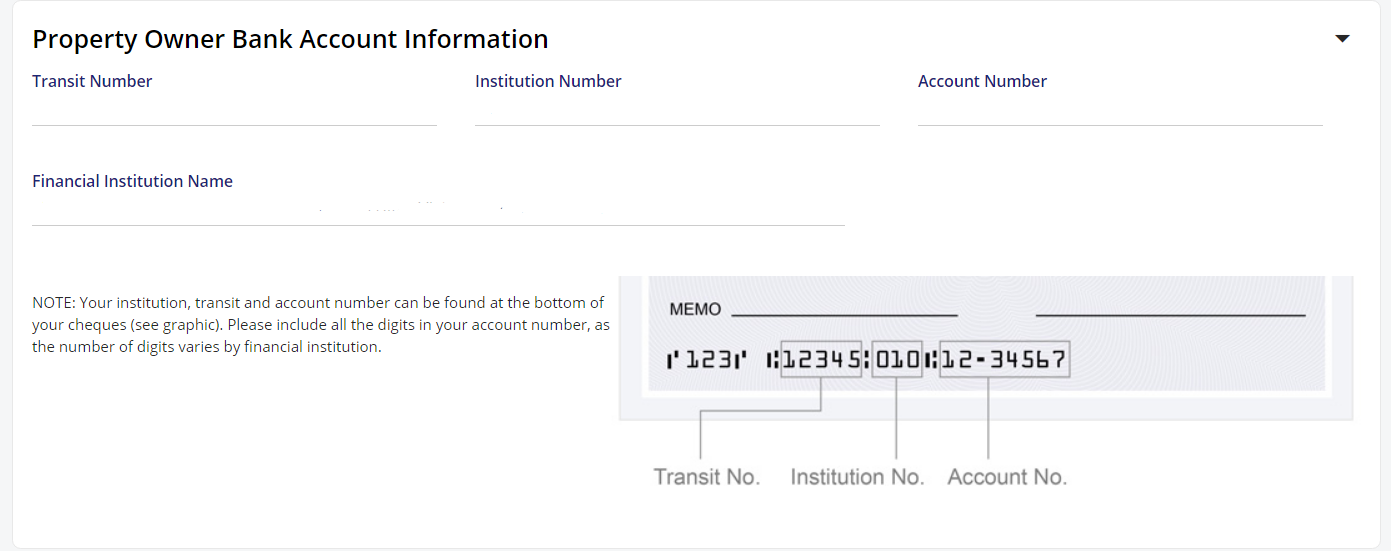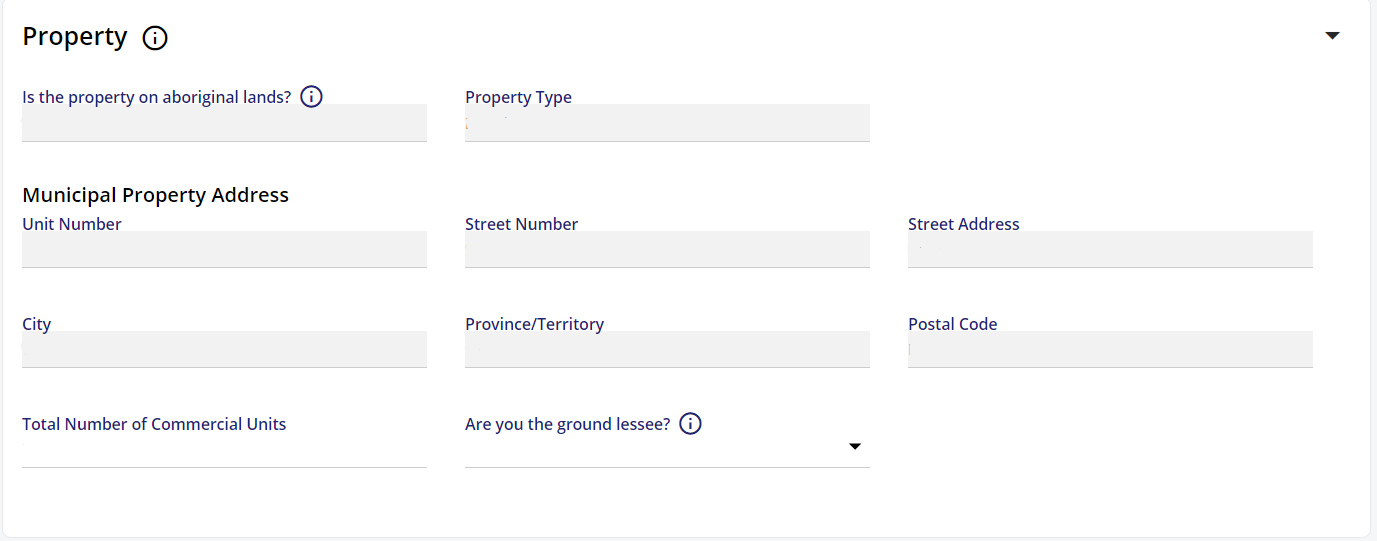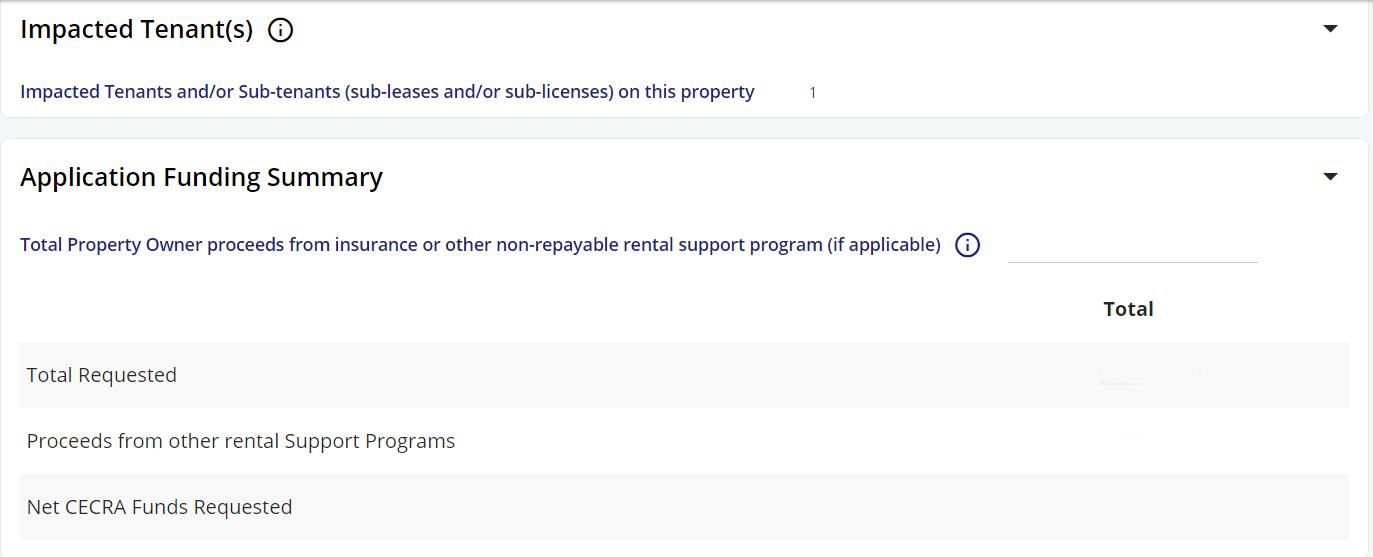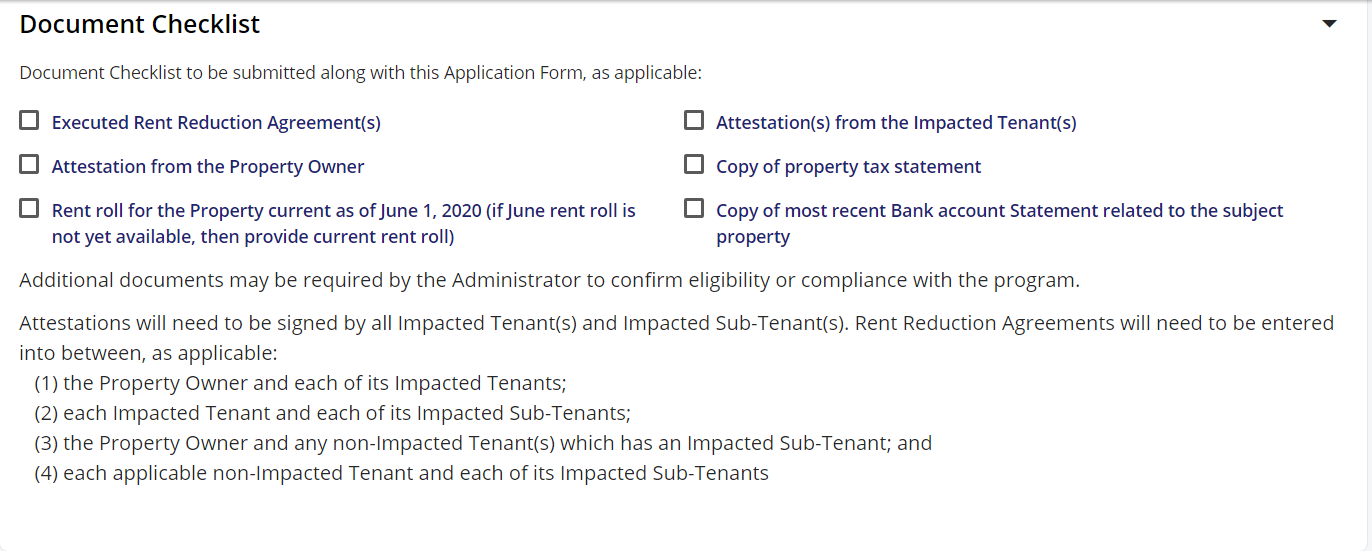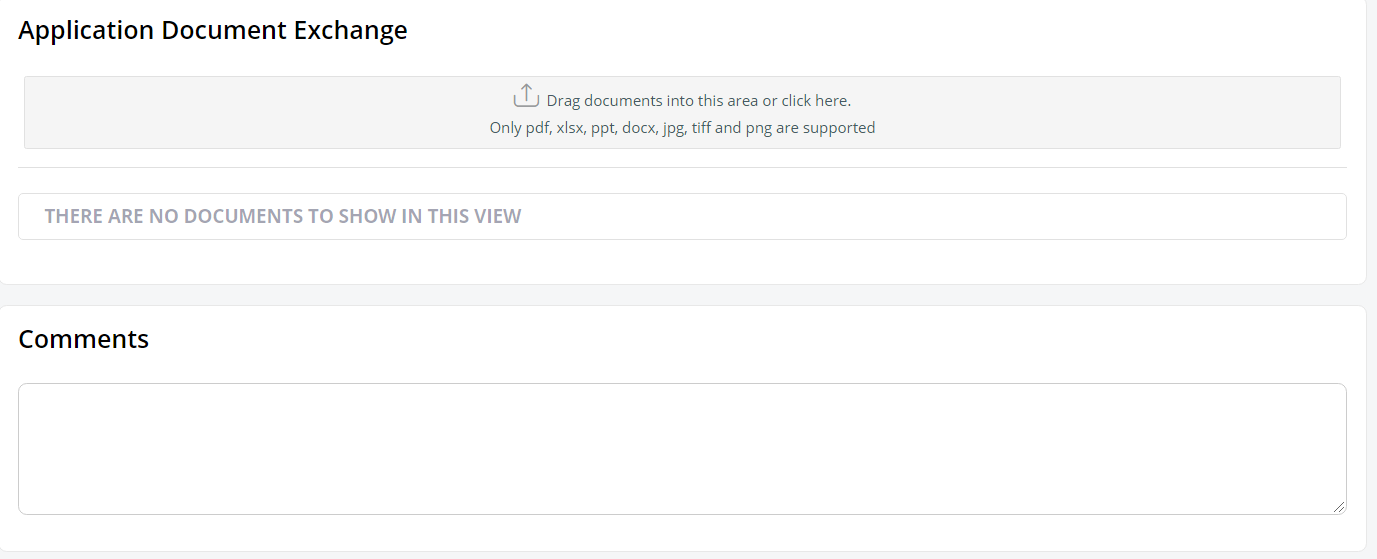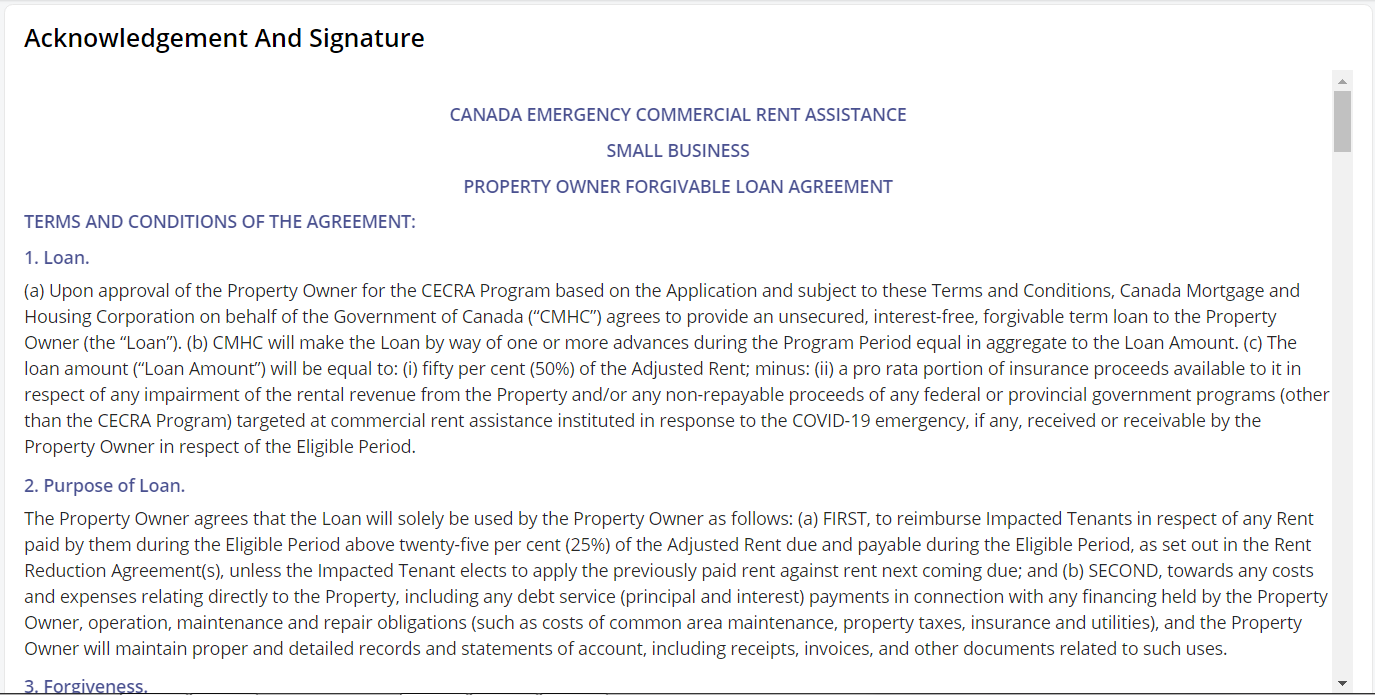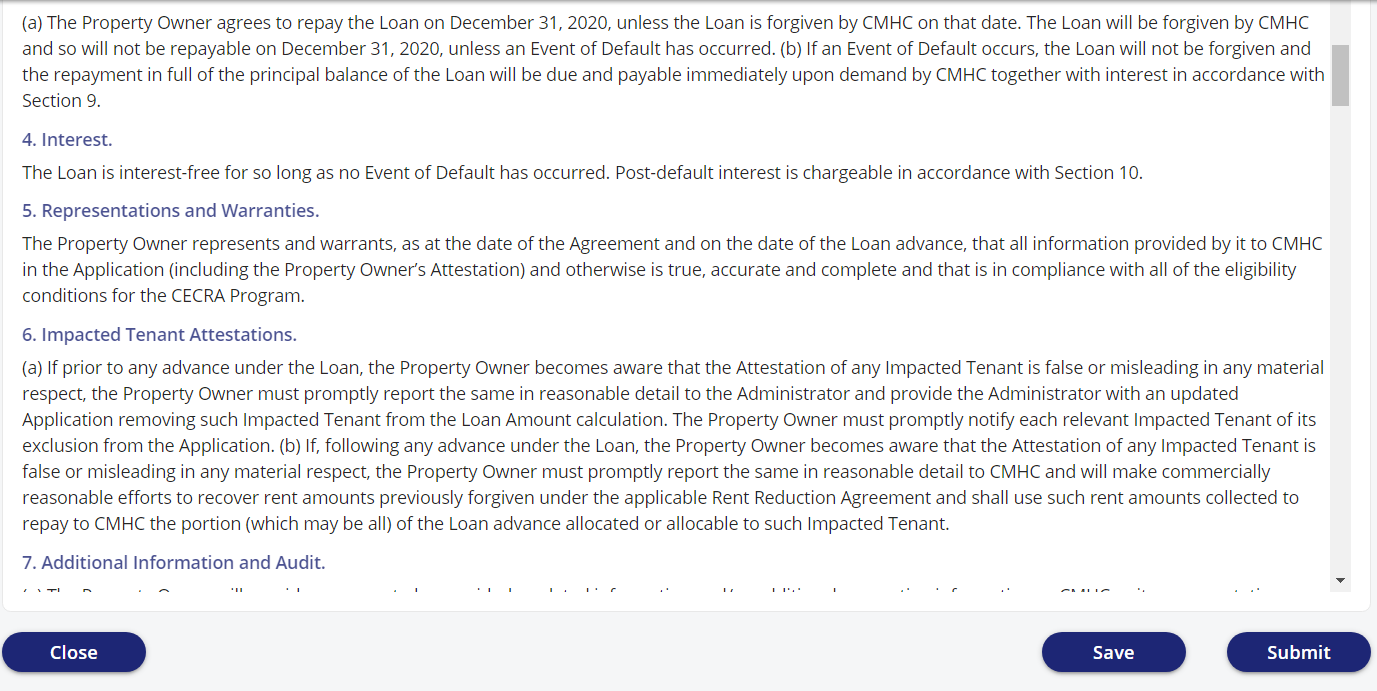A STEP-BY-STEP GUIDE ON APPLYING FOR CECRA FOR PROPERTY OWNERS
Thank you to our neighbours at The Regal Heights Village BIA for providing much of the information & template used here.
CReate your account & profile
1. Go to This Website to create an account.
2. Click on the “REGISTER” button on the following screen.
3. Once your account is set up, you will see the screen below. Please click on the 2 check boxes. Then scroll down to the bottom of the screen, slick “Confirm” and then “Continue”
4. Read the Terms and Conditions. At the bottom of the screen, click the “I Agree” checkbox and then “Continue.”
5. Create an account profile. You will need to fill in all the information required, and remember to check the “I’m not a robot” box and select the images it asks. Once everything is completed, click on the “Create profile” button.
6. Once your profile is created, a pop-up screen will inform you that your Username has been emailed to you and your password has been text to your mobile phone. At this point you can click on the “Sign In” button to get started.
7. When you Sign in for the first time you will be asked to change your password. As well, you be asked 3 security questions in case you forget your password. Don’t forget to write down the information for your records.
Applying for CECRA
1. Once you login, it will bring you to the following screen where you can download the documents required to be printed and signed. Note: They will all require a witness’s signature
- Executed Rent Reduction Agreement: You will need to provide one for each of the tenants and/or properties and fill in the correct information. Your tenant(s) will also be required to sign this agreement.
- Attestation from the Property Owner
- Attestation from the Impacted Tenant(s): Each tenant will be required to fill one out.
- Application Terms and Conditions Please review the information in the Terms & Conditions.
2. Ensure that you also have the following documents:
- Copy of property tax statement
- Copy of most recent Bank account Statement. This should be the same bank as the information you provided above.
- Rent roll for the Property. If your building is a mix residential and commercial, you will be required to provide the rent roll for all tenants in the building and not just the commercial tenant. Please feel free to download a Rent Roll Template to print and fill out HERE.
3. Click on the “Start a New Application Button.”
4. The next screen will allow you to specify your property information which you are applying for. Fill in the information required and click on the “Create” button.
- If you have more one property, you will need to fill out 1 application form for each property.
NOTE: At any time if you need to find the information and want to save what you currently have, go to the bottom of the page and click on the “SAVE” button. Once you have saved your information, you can log out. Next time you log in, the information you have saved will be kept and you can continue to fill in the remaining information.
6. You will require your Tenant’s help in obtaining the information below in order to fill out this portion.
Note: The information below will automatically be filled out based on the information you have entered above.
- Under “Impacted Tenants”, if it is only 1 tenant on the property, you would put “1”, if there are two tenants on the property then you would put “2”.
- Under “Application Funding Summary”, the information will automatically be filled out based on the information you have provided. It will calculate how much money you will receive as a forgivable loan.
7. Submit document checklist.
8. Scan all the documents individually and upload them to the site.
9. Save and Submit the application for the CECRA program.
You’ve successfully submitted your application! Have any trouble, questions, or concerns? See the CECRA FAQ or call the CMHC at 1-800-668-2642